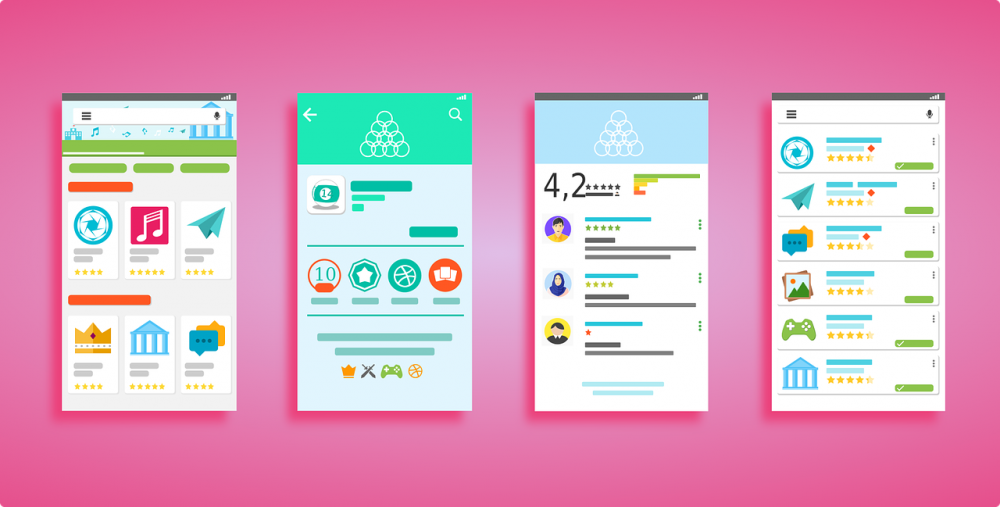Android Screenshot: Capturing Your Android Experience

Introduction
In today’s digital age, capturing and sharing our experiences has become an integral part of our daily lives. Whether it’s a breathtaking landscape, a funny text conversation, or an impressive game score, we want to be able to preserve and share these moments with others. One way to do this is by taking screenshots, and for Android users, capturing screenshots has never been easier. In this article, we will provide an in-depth overview of Android screenshots, exploring the different types, popular methods, and the advantages and disadvantages they offer.
What is Android Screenshot?

Android screenshot refers to the process of capturing an image of the current screen on an Android device. It allows users to create a static representation of what is displayed on their device’s screen at a particular moment. This can be immensely useful for various purposes, such as documenting errors, sharing information, or preserving memories.
Types of Android Screenshots
1. Standard Screenshots:
– The most common method of capturing screenshots on Android devices is by using a combination of physical buttons. Typically, this involves pressing the power button and the volume down button simultaneously.
– These standard screenshots are instantly saved to the device’s storage as an image file that can be accessed later.
2. Gesture Screenshots:
– Some Android devices offer gesture-based screenshot functionality. This means that users can capture a screenshot by swiping their palm across the screen or using specific finger gestures.
– This method can be more convenient and user-friendly, especially for those who struggle with the physical button combination.
3. Third-party Apps:
– In addition to the built-in methods, there are numerous third-party apps available in the Google Play Store that enhance the screenshot capturing experience.
– These apps often provide additional features such as advanced editing options, screen recording, and even the ability to capture scrolling screenshots.
Popular Android Screenshot Methods
Among the various screenshot methods mentioned above, standard screenshots using the physical button combination are the most popular due to their widespread availability across different Android devices. This method offers simplicity and consistency across the Android ecosystem, making it accessible to a wide range of users.
Kvantitative Measurements
The popularity of Android screenshots is evident in the sheer number of screenshots being captured and shared daily. According to recent statistics, there are over 1 billion active Android devices worldwide, and a significant portion of these users regularly utilize the screenshot functionality. In fact, on average, over 100 million Android screenshots are captured every month.
Differentiating Android Screenshots
Although the process of capturing screenshots remains relatively consistent across Android devices, there are certain differences that set them apart. These differences are mainly related to the device’s manufacturer and the version of Android it runs. For example, some devices offer additional screenshot features like scrolling screenshots or delayed capture options, while others may lack certain functionalities.
A Historical Perspective: Pros and Cons
Over the years, Android screenshot functionality has evolved, providing users with more advanced features and options. Let’s take a historical journey through the advantages and disadvantages of different Android screenshot methods:
1. Advantages:
– Easy access: Android devices generally offer a straightforward method for capturing screenshots, allowing users to access the functionality without any additional settings or software.
– Standardization: The physical button combination for capturing standard screenshots has become a widely adopted standard, ensuring compatibility across various devices and versions of Android.
2. Disadvantages:
– Limited features: The built-in screenshot functionality on Android devices often lacks advanced editing options or the ability to capture scrolling screenshots.
– Inconsistent experience: As mentioned earlier, the available screenshot features can vary from one device to another, leading to inconsistencies in user experience.
Conclusion:
Android screenshots have become an essential tool for users to capture, preserve, and share their experiences with others. Whether it’s for personal use or professional documentation, Android’s screenshot functionality offers a range of methods and features to cater to users’ needs. As technology continues to evolve, so too will the Android screenshot capabilities, ensuring that users can continue to capture and share their Android experience effortlessly.
By providing a comprehensive overview of Android screenshots, exploring their types, popularity, quantitative measurements, differences, and historical pros and cons, we hope to have equipped technology and gadget enthusiasts with the knowledge to make the most out of this valuable feature offered by the Android ecosystem.